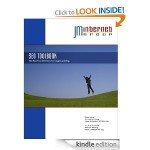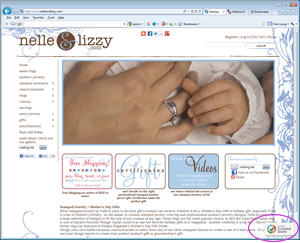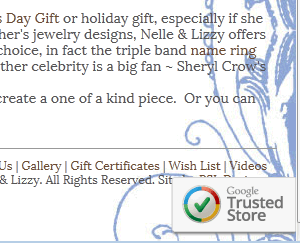There are a few ways you can add products to your category pages in ShopSite. You can go to the PRODUCT and add the pages the product is on, OR you can go to the PAGE and add products on the page. If you are familiar with uploading products, you can do it through an upload. The first two methods are below.
Adding pages to a PRODUCT
- Log in to ShopSite
- Click on Products
- Find your product (use the search for name or SKU), click on it
- Click on Edit Product Info
- Scroll down to Product Pages, click on the Select button
- Click on pages in the “Product is not in these Pages” section then click on Add, then OK. (TIP: click in the box, then start typing the beginning of the page name, it will jump you down to that page. TIP2: Holding down the CTRL key will let you pick more than one page at a time.)
- Scroll down and click on Save.
- Publish when done. TIP: you do not have to publish after each one. You can do a bunch then publish. Publishing shows you your changes.
Adding products to PAGES (TIP: use this method when adding lots of products to a page)
- Log in to ShopSite
- Click on Pages
- Find your page (use the search for name), click on it
- Click on Assign Items > Click on Product then proceed
- Pick products in the products not assigned section then click on Add, then save changes. (TIP: click in the box, then start typing the beginning of the product name, it will jump you down to that page. TIP2: Holding down the CTRL key will let you pick more than one product at a time. TIP3: you can search for a certain word in the product and it will display only those.)
- Click on pages in the “Product is not in these Pages” section then click on Add, then OK.
- Publish when done. TIP: you do not have to publish after each one. You can do a bunch then publish. Publishing shows you your changes.